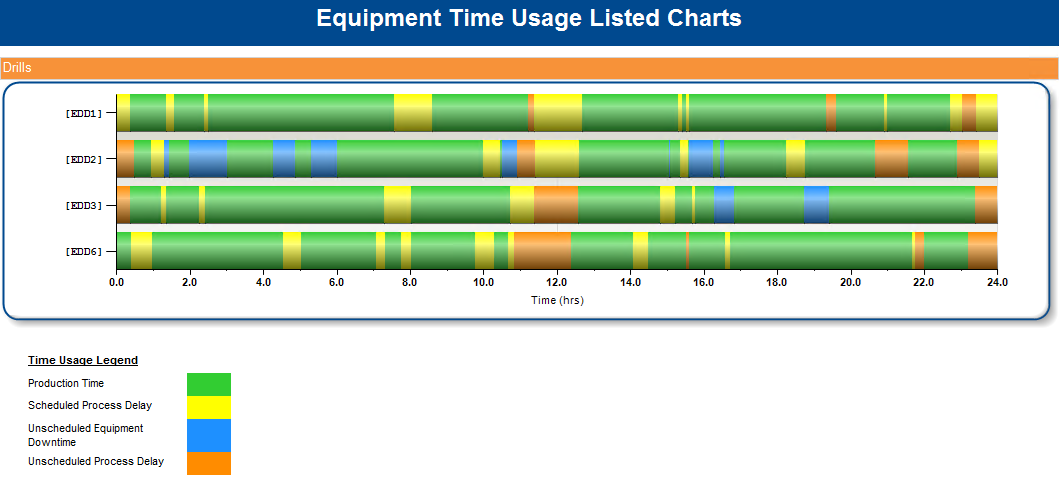Report Parameters
Once Corvus Axiom is deployed at your site, you will have access to all available reports. Custom reports may also be included if your site requested them during deployment.
If you would like to submit a New Report request, please contact your Site Administrator or contact Intov8 directly support@intov8.com.au .
Our real-time report search parameters allow you to modify your search to define the data source you wish to review.
You will have access to review data in its current form and the historical results.Each report has a different set of parameters to choose from, adjust as required and select View Report.
Report 300 parameters example:
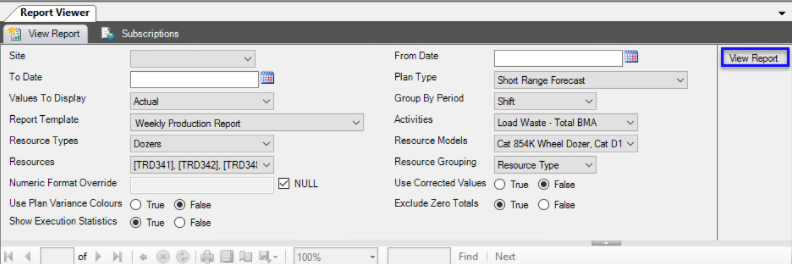
many report menu lists are dependent upon your previous selection. If a report menu is blank, ensure you have selected the preceding parameter
e.g. if you try selecting Resources and wish to select Shovels from the list, you will need to update the Resource Types selection to Shovels, the parameters will then automatically re-populate.
Report Types
Corvus generates two types of reports, with two types of data sets. Report data can be source data (derived from source systems), or it can be analysis data which is overlaid with business logic/rules. Therefore, reports may not show the same end result, depending on whether it is using source data or analysis data. Please keep this in mind when reviewing the data displayed on Corvus reports.
The two types of reports are Base Reports and Linked Reports:
Base reports are located in a hidden folder on the report server and only available to users with authorised access. One based report is generally kept for each report on the Report Servers.
Linked reports are created from base reports. One based report can have many linked reports and they are available to the end users at each site, they are located in the site report folder.
Linked reports are identifiable by the chain link icon on the report list:

Report Locations
Given there can be multiple versions of the same report (when multiple Linked Reports are created from Base Reports), you may be unsure which report it is that you are looking at:
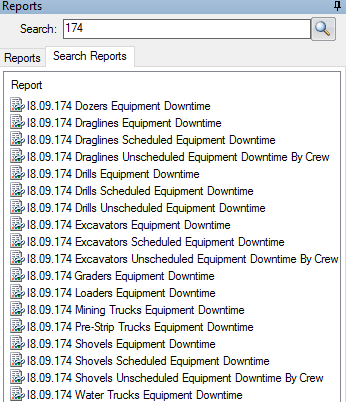
You can drag the side bar across to the right to view the file path of the report, or select a report in the list and select the Subscriptions tab, the breadcrumb trail will show which folder the report is located within:
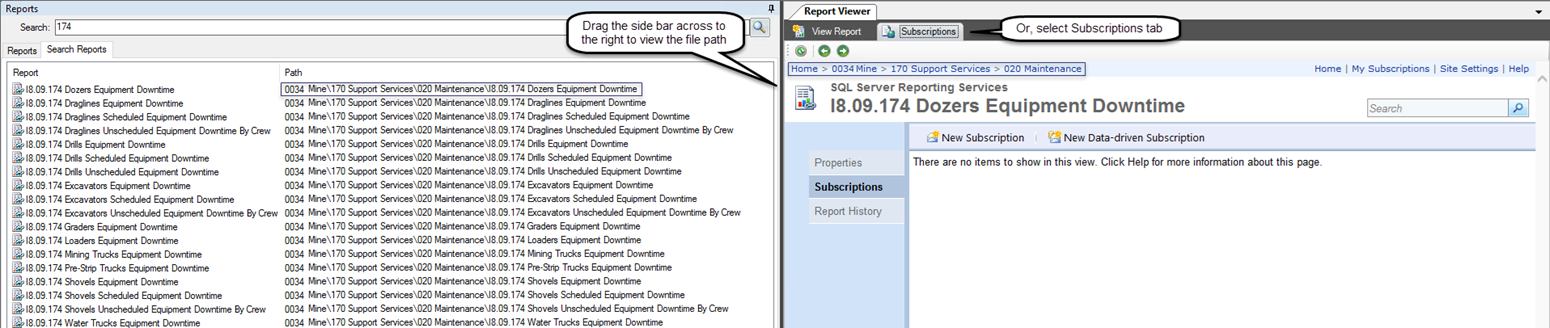
Sample of Available Reports
This part lists several most frequently used reports:
I8.09.002: Time Usage Model Definitions:
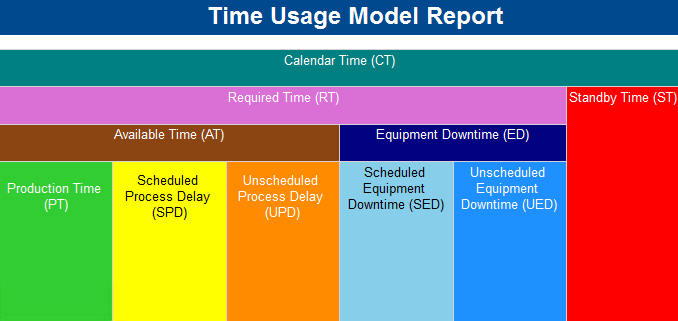
I8.09.184: Equipment Time Usage Listed Charts: